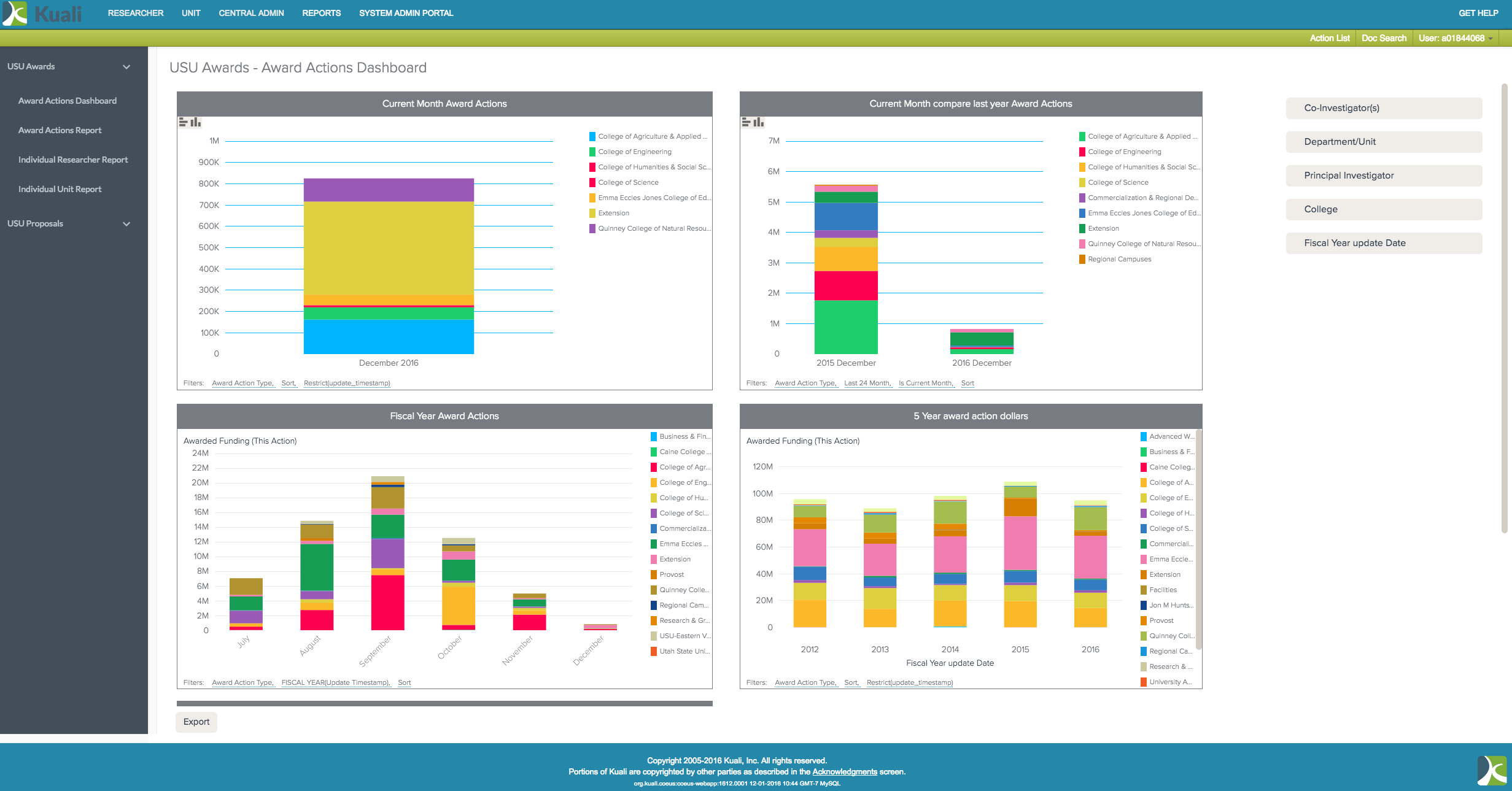Reports Guide
Kuali Research Quick Start Guide: Reports
Step 1:
Click the top ‘Reports’ Menu.

Step 2:
The ‘Award’ and ‘Proposal’ reports are accessed from the left hand menu.
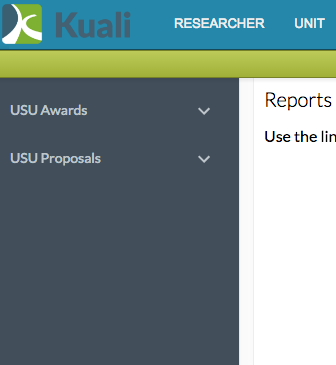
Step 3:
To see a list of awards click on the tab ‘USU Awards’ and then ‘Award Actions Report.’
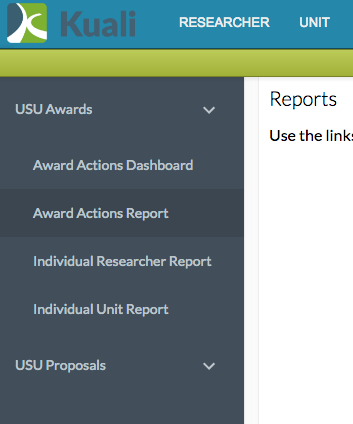
Step 4:
You will see a list of award details for the previous month.
- This list can then be filtered to see just the data you need by using the data and date filters on the right.
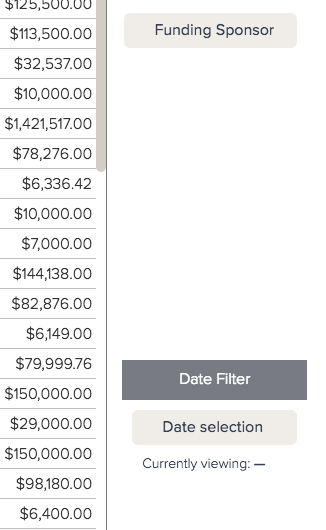
Step 5:
To see a list of proposals click on ‘USU Proposals’ and then ‘Proposal Report.’
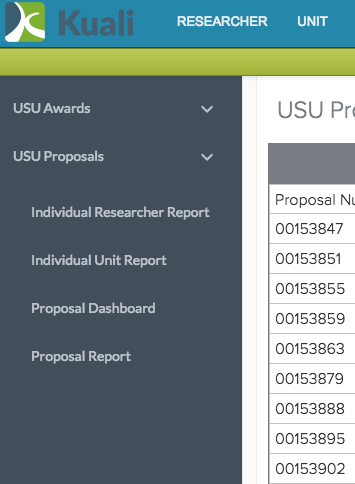
Step 6:
You will be shown a list of proposals for the previous month.
- The list can be filtered to show the data you need by using the data and date filters on the right.
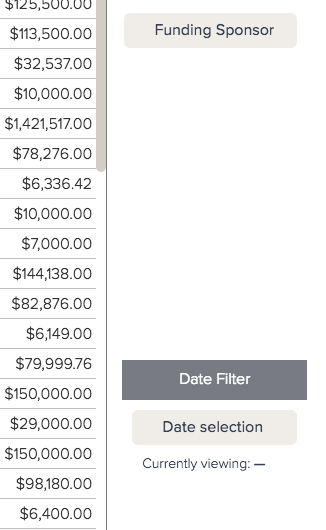
- Use the scroll bar at the bottom of the report to slide left and right to see all of the data available in the report

- The filter line at the bottom of the report will show which filters have been selected.
- The filter labeled ‘Restrict’ shows the date range for the current report results.

Step 7:
All reports can be exported as an Excel worksheet by clicking the ‘Export’ button at the bottom.

Step 8:
All reports default to the previous month.
- Click on the date filter and choose a ‘start and end date’ to show data for any date range going back 5 years.
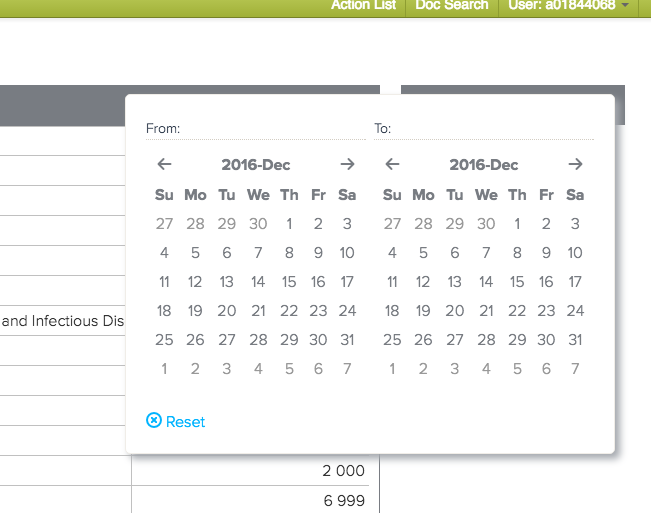
Step 9:
To run reports for research centers or departments that are not the academic department of the PI, use the ‘Individual Unit Report.’
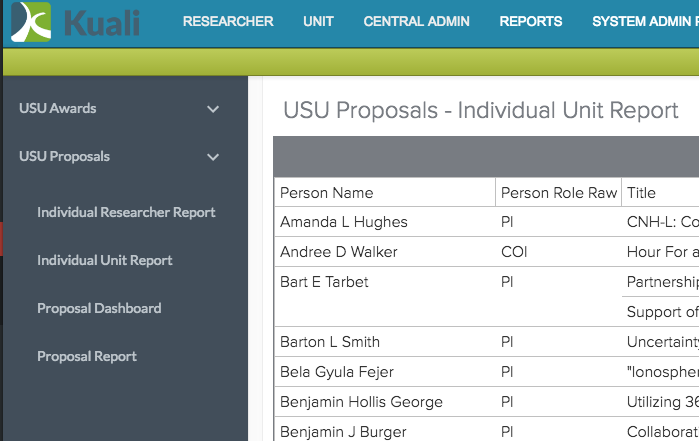
Step 10:
To see all awards for one individual, whether they were a PI or a CoI, run the ‘Individual Researcher Report’ and choose the person or persons you want to see from the researcher filter on the right.
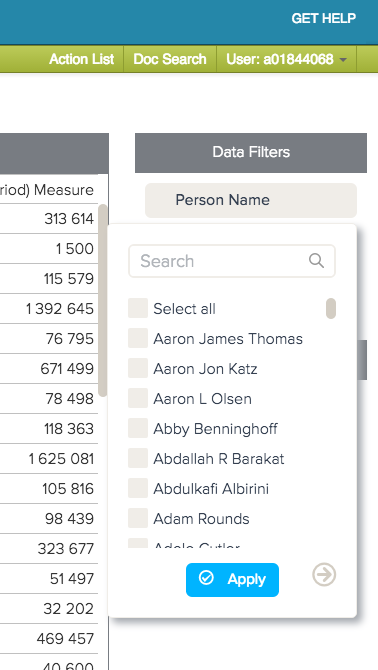
Step 11:
Any report that is labeled as a ‘Dashboard’ will show graphs and graphics giving a quick look into summary data.