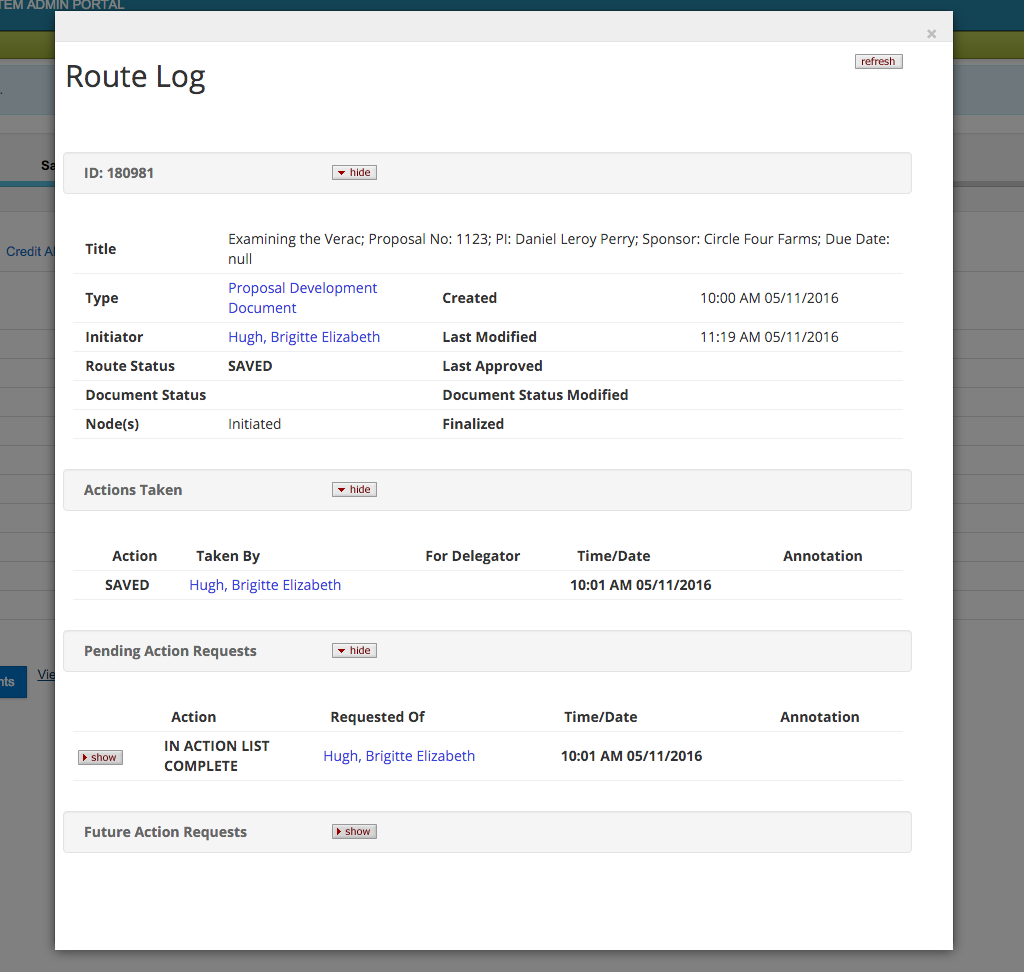Creating a S2S Proposal
Kuali Research Quick Start Guide: Creating a S2S Proposal
Step 1:
Go to the Researcher Tab and navigate to ‘Create Proposal For S2S.’
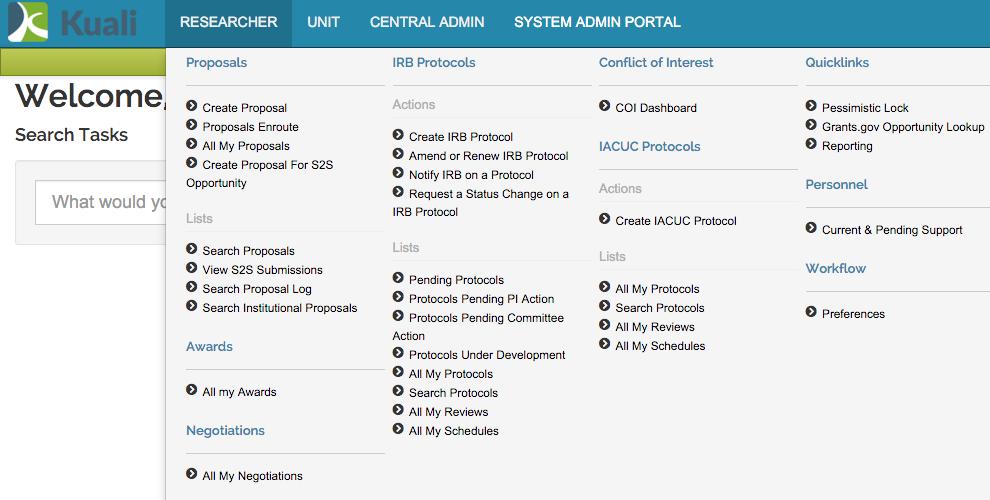
Step 2:
Search by the Opportunity ID or CFDA Number.
There is no wild card search from grants.gov so a full opportunity ID is needed.

Step 3:
Fill in the Proposal General Information:
*Proposal Type
*Lead Unit *Activity Type
*Project Start Date
*Project End Date
*Project Title
*Sponsor code (use Look up to find your Sponsor)
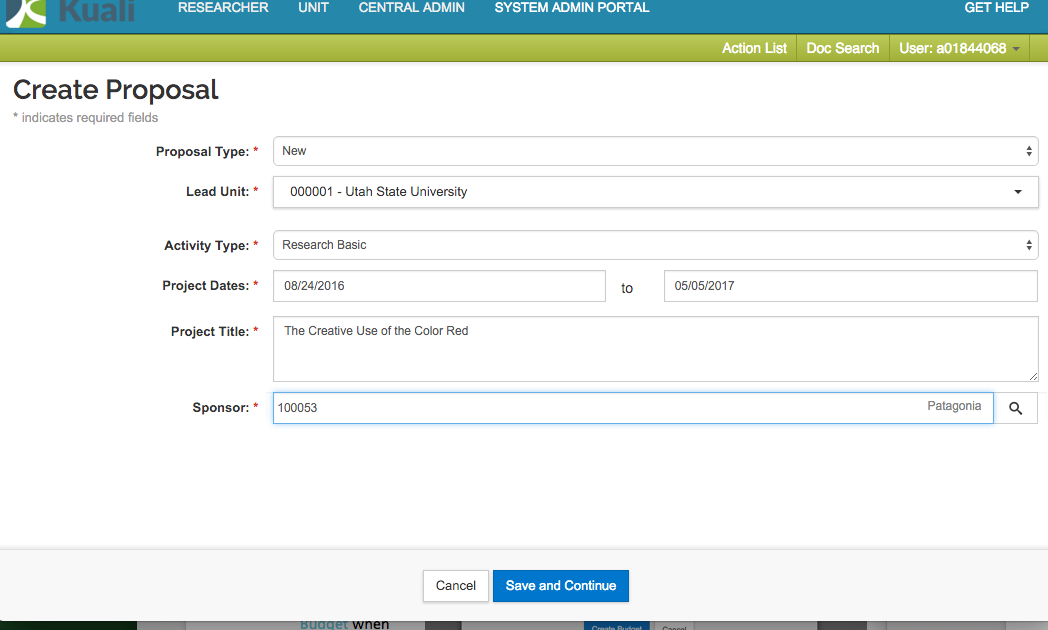
Click the ‘Save and Continue’ button at the bottom of the screen.
Your document now has a Proposal Number.
If you have a large number of proposals in Kuali noting this number will be useful for locating the proposal again.
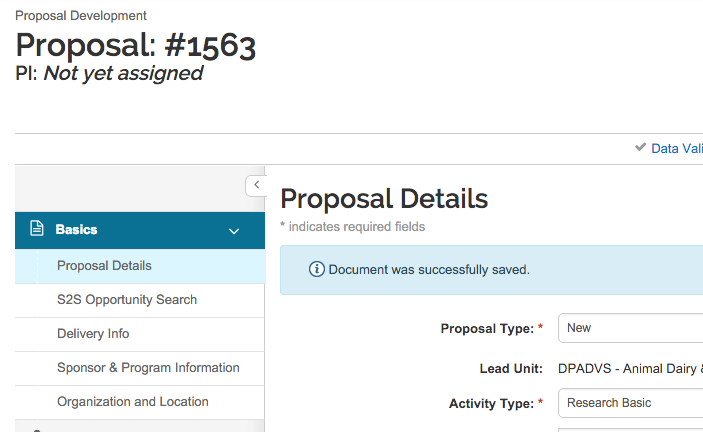
Step 4:
Add the prime sponsor code if there is flow through funding.
The Prime Sponsor is the originating sponsor.
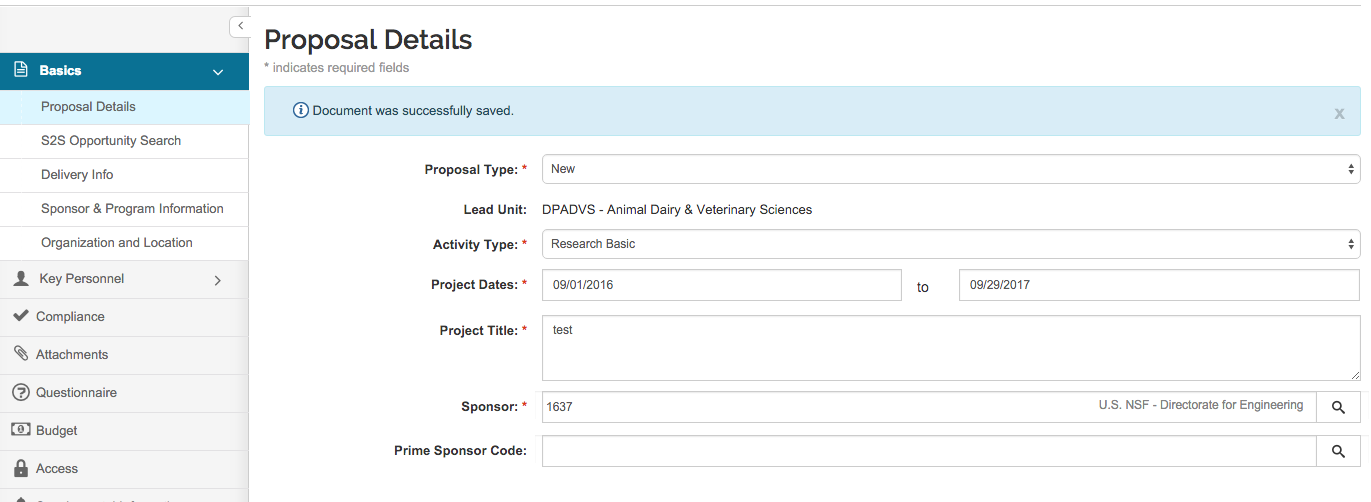
Step 5:
Choose submission type from the drop down (email, hard copy, or electronic).
In the submission description enter the email or hard copy address information.
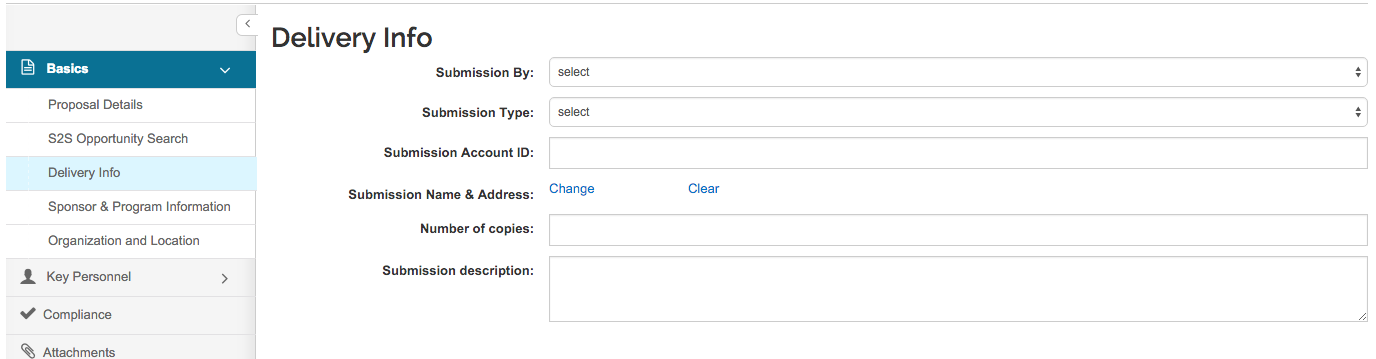
Step 6:
Open ‘Sponsor & Program Information’ panel on the left.
a: Complete the Sponsor Deadline Date and Deadline Type .
b: Choose the Notice of Opportunity if known.
c: Enter the Opportunity ID and CFDA Number if known.
d: Make sure to check the sub-awards check box if there will be subs on this proposal.
e: Make sure the sub-recipient commitment form is attached to this proposal (This can be done in the attachments section.)
f: Choose the correct Anticipated Award Type .
g: Click ‘Save and Continue.’
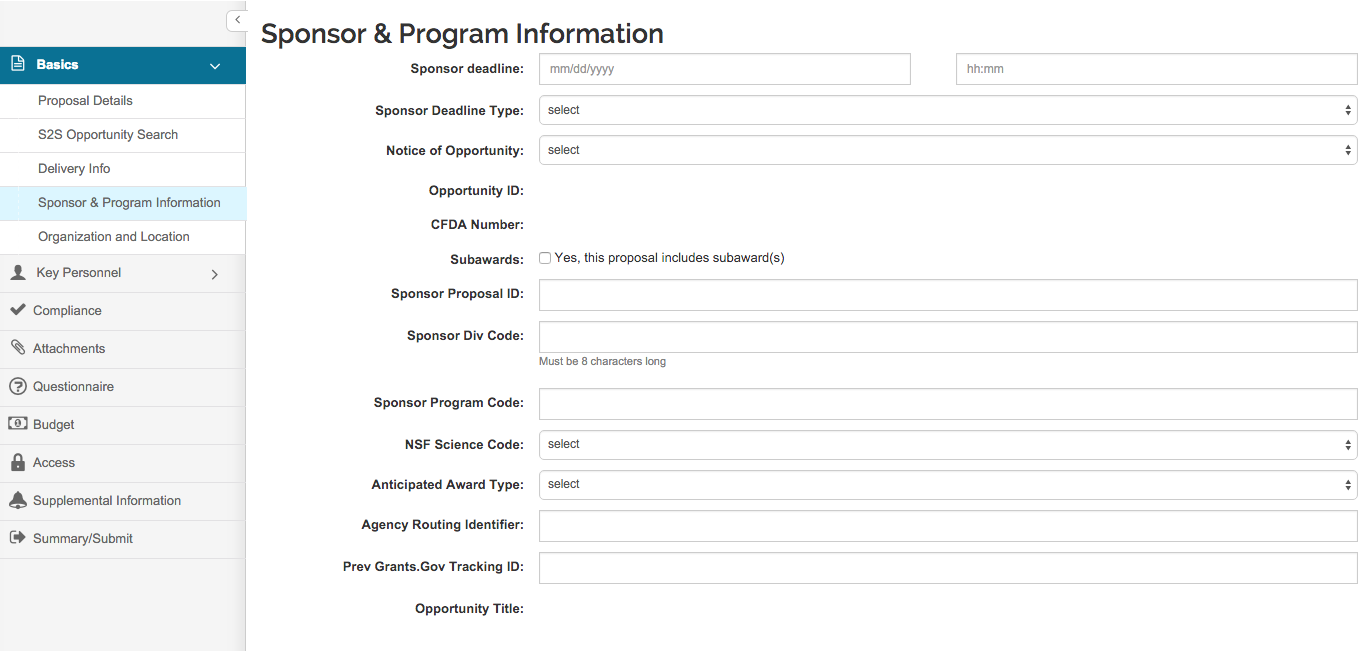
You do not need to fill out these fields:
Sponsor Proposal ID
NSF Science code
Agency Routing Identifier
Prev Grants.Gov Tracking ID
For most proposals the organization and Location tab does not need any edits
Step 7:
Open the ‘Key Personnel’ panel and then open the ‘Personnel’ tab.
Click the Add personnel button.
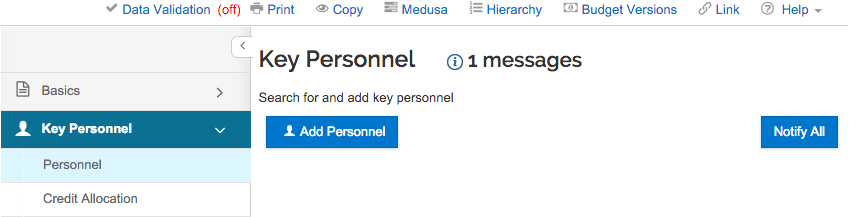
Search for and add key persons to your proposal (at least the PI must be entered).
Use Employee or Non-employee Search to identify Key Personnel (return value for person).
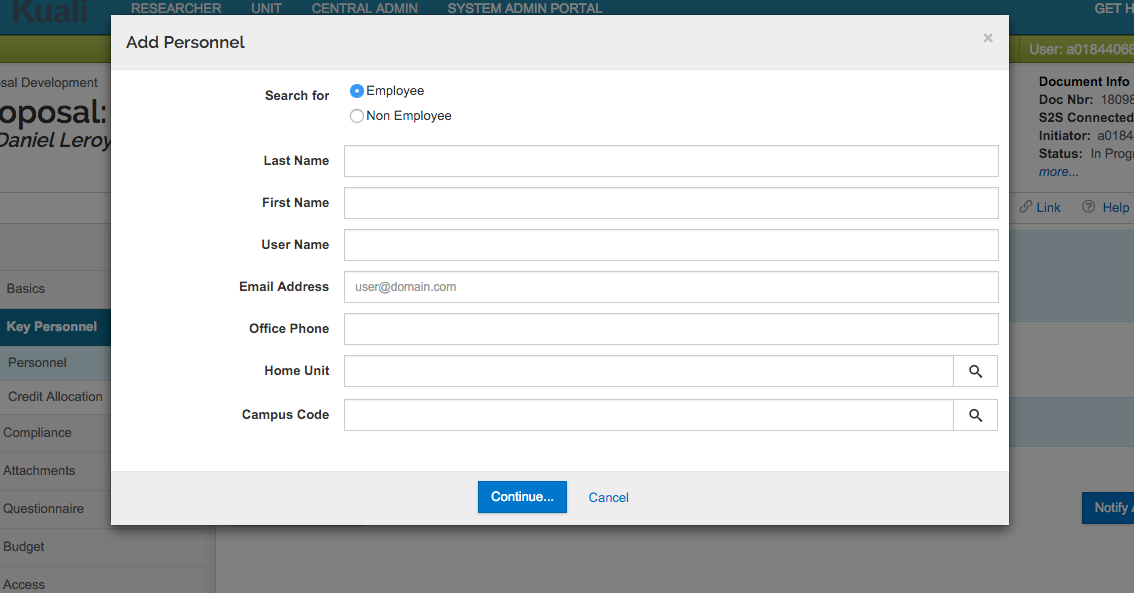
Search for and add key persons to your proposal (at least the PI must be entered).
Use Employee or Non-employee Search to identify Key Personnel (return value for person).
Identify Proposal Role (PI, Co-PI; Key person).
Click on ‘Add’ Person.
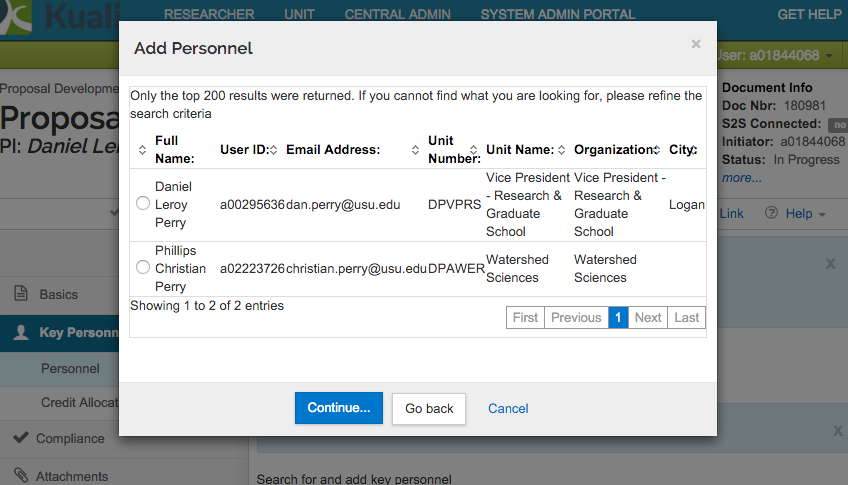
‘Show’ the person’s Details by clicking the arrow next to their name.
Review each tab to verify person details are correct (this data is pulled from banner but because of multiple appointments sometimes incorrect data is pulled).
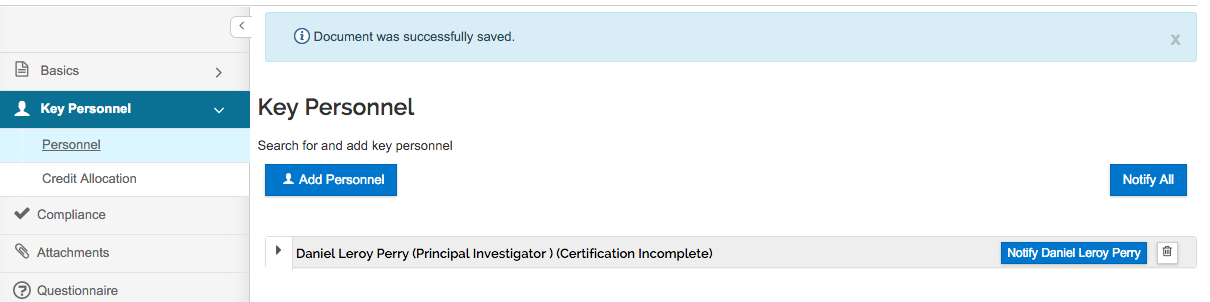
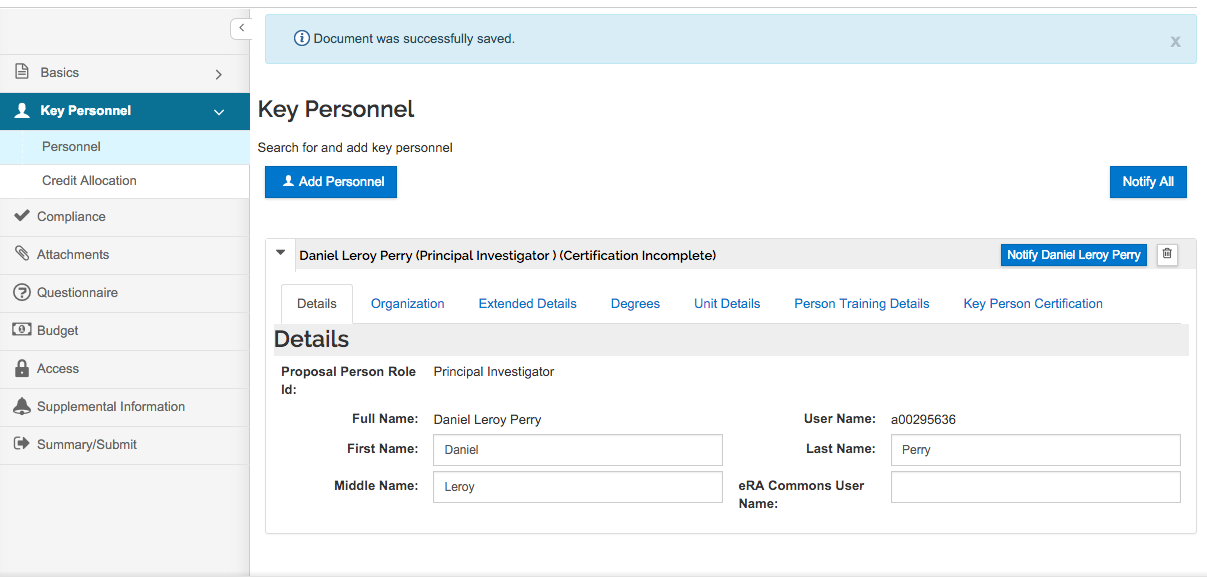
Under the Unit Details tab additional units can be added such as research centers.
To add additional units, click the Lookup/Add Multiple Lines link under the title Unit Details.
In the pop up search screen search for unit remember you can use (*) for wild card searching.
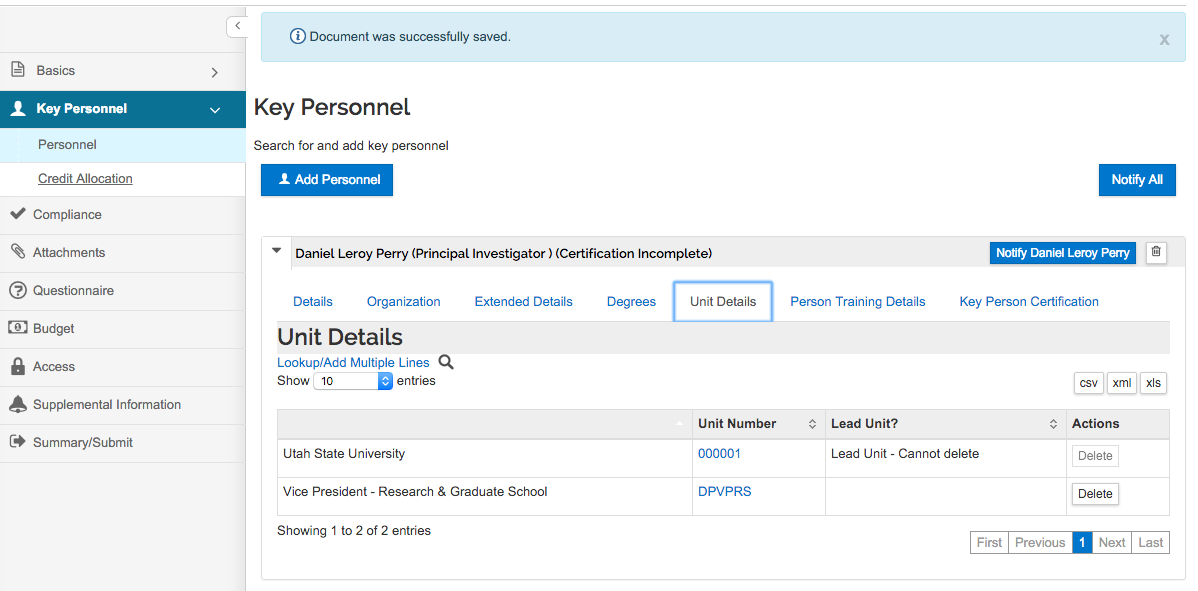
In the list of matching results check the box next to the unit or units you want to add and click return selected.
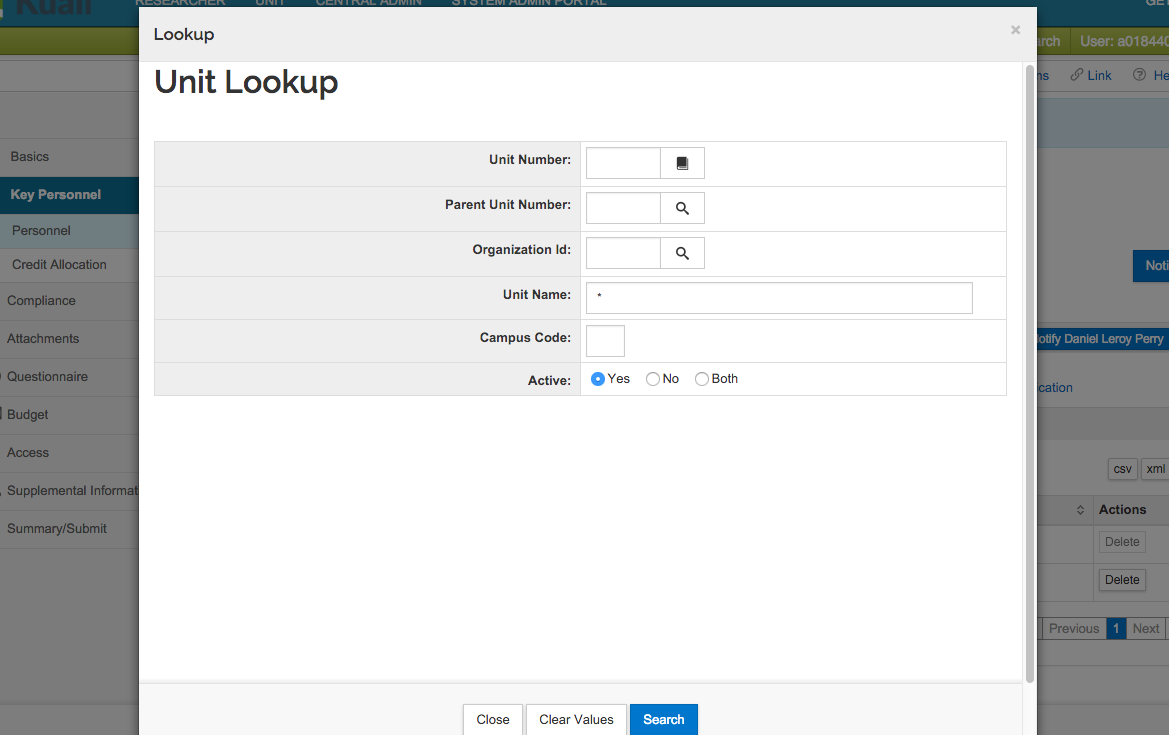
Click on ‘Proposal Person Certification’ and answer Proposal Person Certification questions.
‘Save and Continue.’
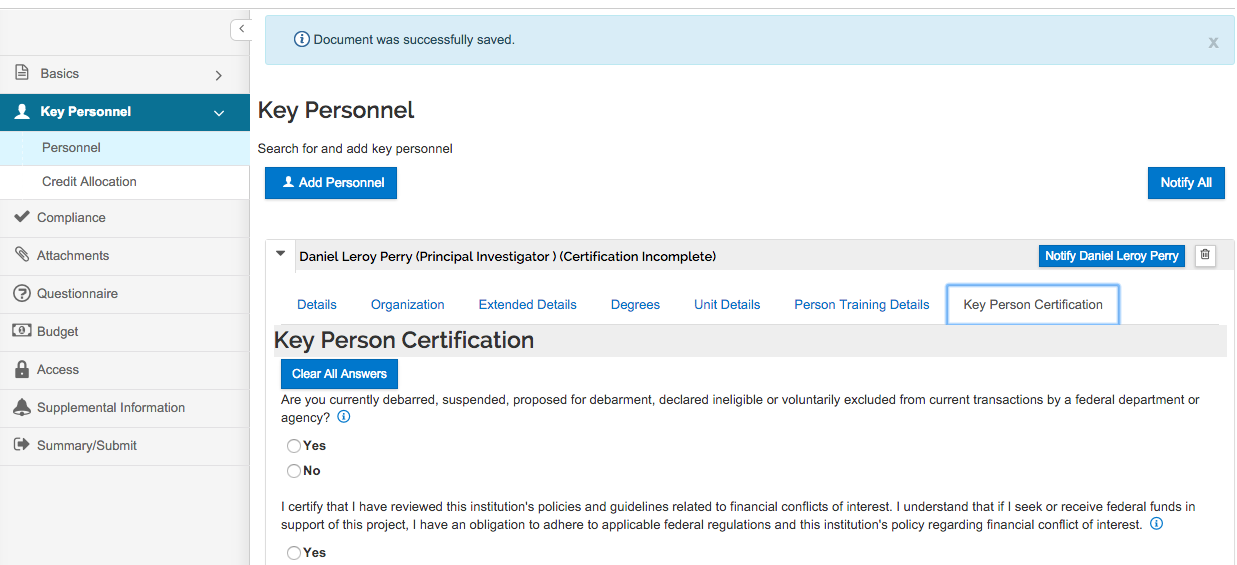
Step 8:
Enter the responsibility of each investigator so that the percentage sums to 100%.
Enter the responsibility of each unit for each investigator. These percentages also need to sum to 100% for each unit.
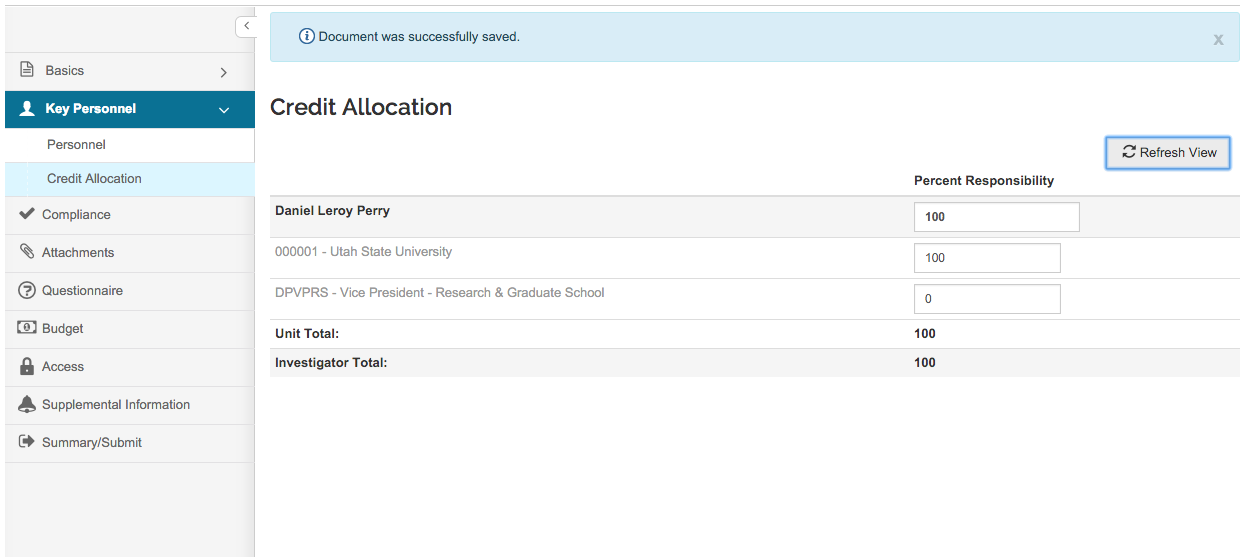
Step 9: Compliance
Click on the ‘Add compliance entry’ button.
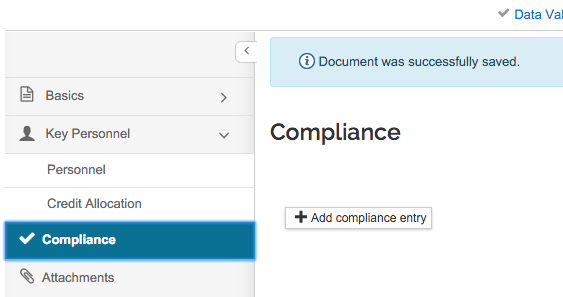
Select a Type of entry.
Select the ‘Approval Status.’
Click ‘Add Entry’ (on the bottom of the screen).
‘Save and Continue.’
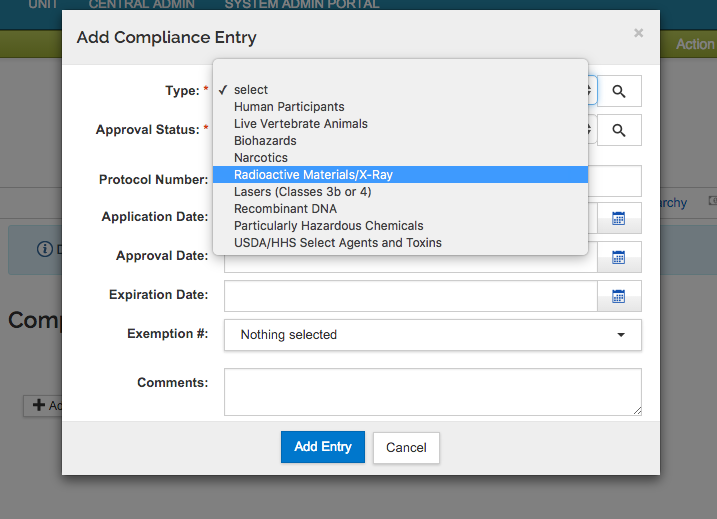
Step 10: Attachments
Upload documents related to the proposal
Required Documents:
Include all the documents required by the sponsor F&A Allocation Agreement template F&A waiver if there is an internal waiver of F&A.
If you have a sub-award upload the sub-recipient commitment form under ‘Internal’.
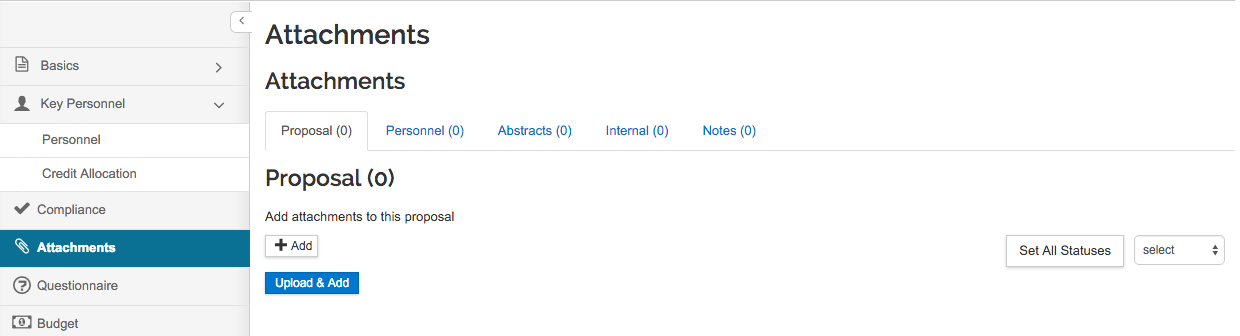
Each sub-recipient requires the following documents: Budget, budget narrative, statement of work.
Under ‘Notes’ note anything you would like Sponsored Programs to be aware of, these will not be submitted to the sponsor.
Select ‘Save’ and then ‘Save and Continue.’
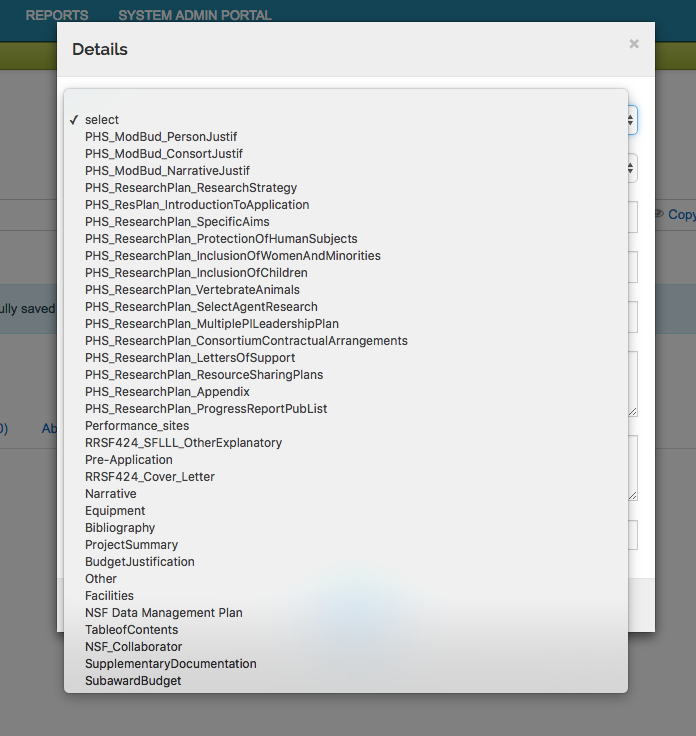
Step 11: Questionnaire
There are several required questionnaires.
Note that some questions will require additional information depending on answers.
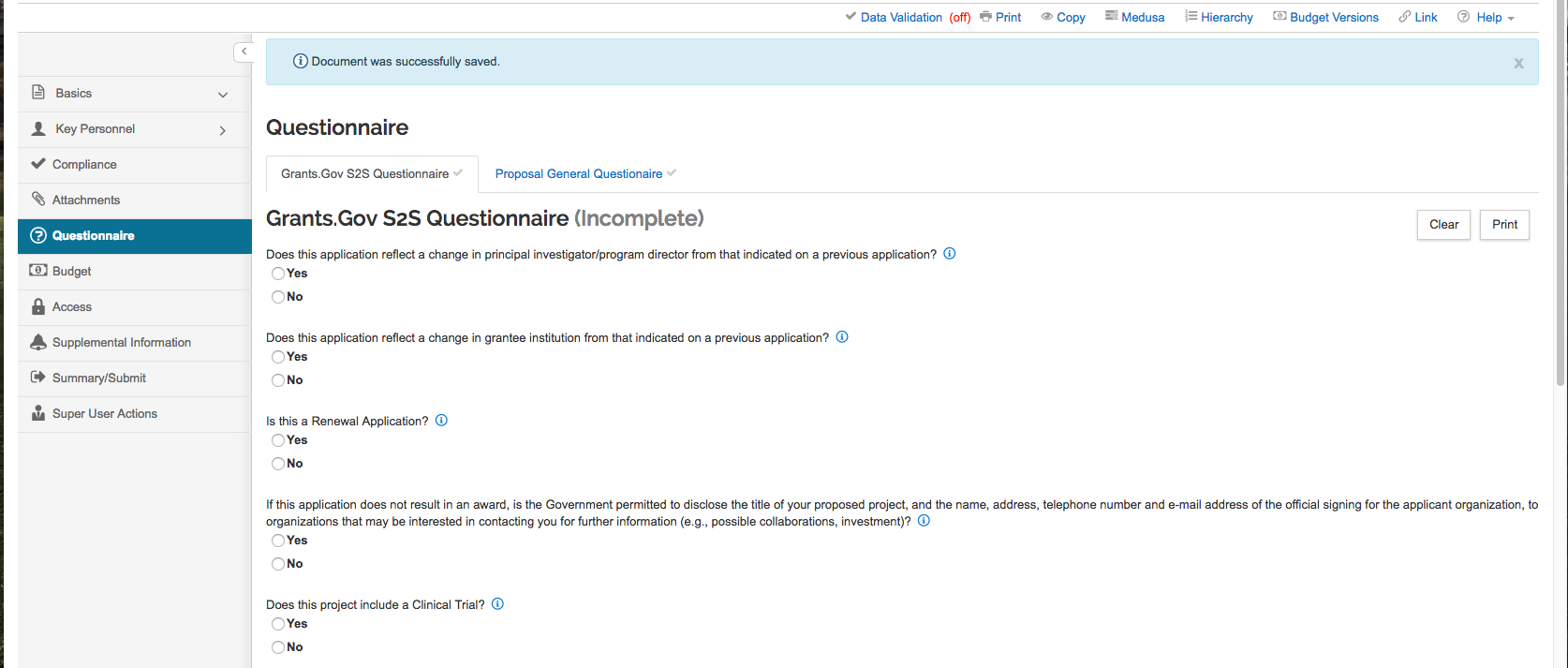
Step 12: Building a Budget
Build a Budget: Directions can be found in the Budget Quick Start Guide.
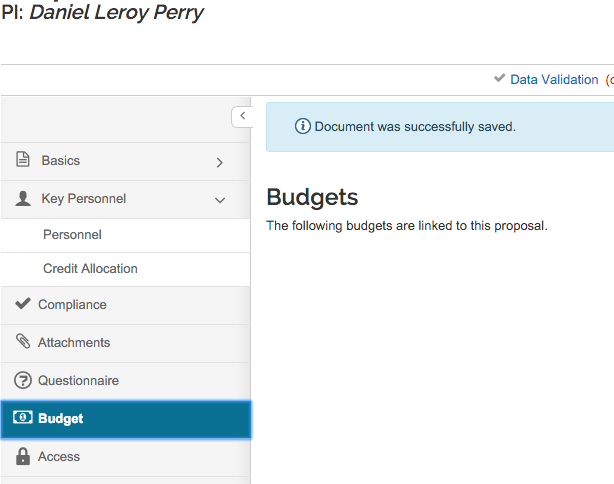
Step 13: Supplemental Info
Enter the Statement of Benefit.
This is the layperson’s description of the project.
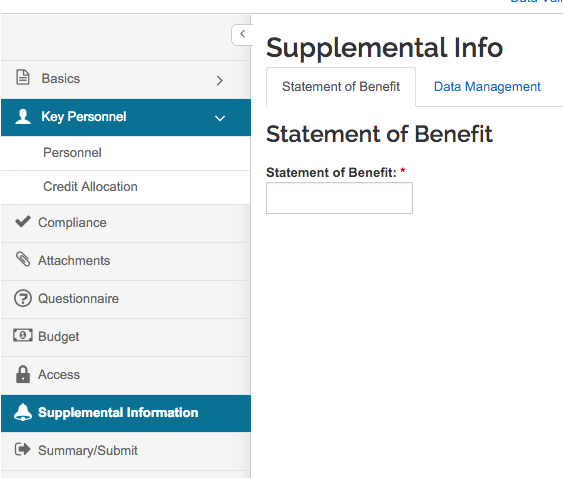
Step 14: Summary/Submit
Review each tab to make sure that the proposal contains the information you expect.
This is your last chance to make changes to the proposal before it is routed for approval.
Click 'Submit for Review' to send it into routing for approval and submission to sponsor.
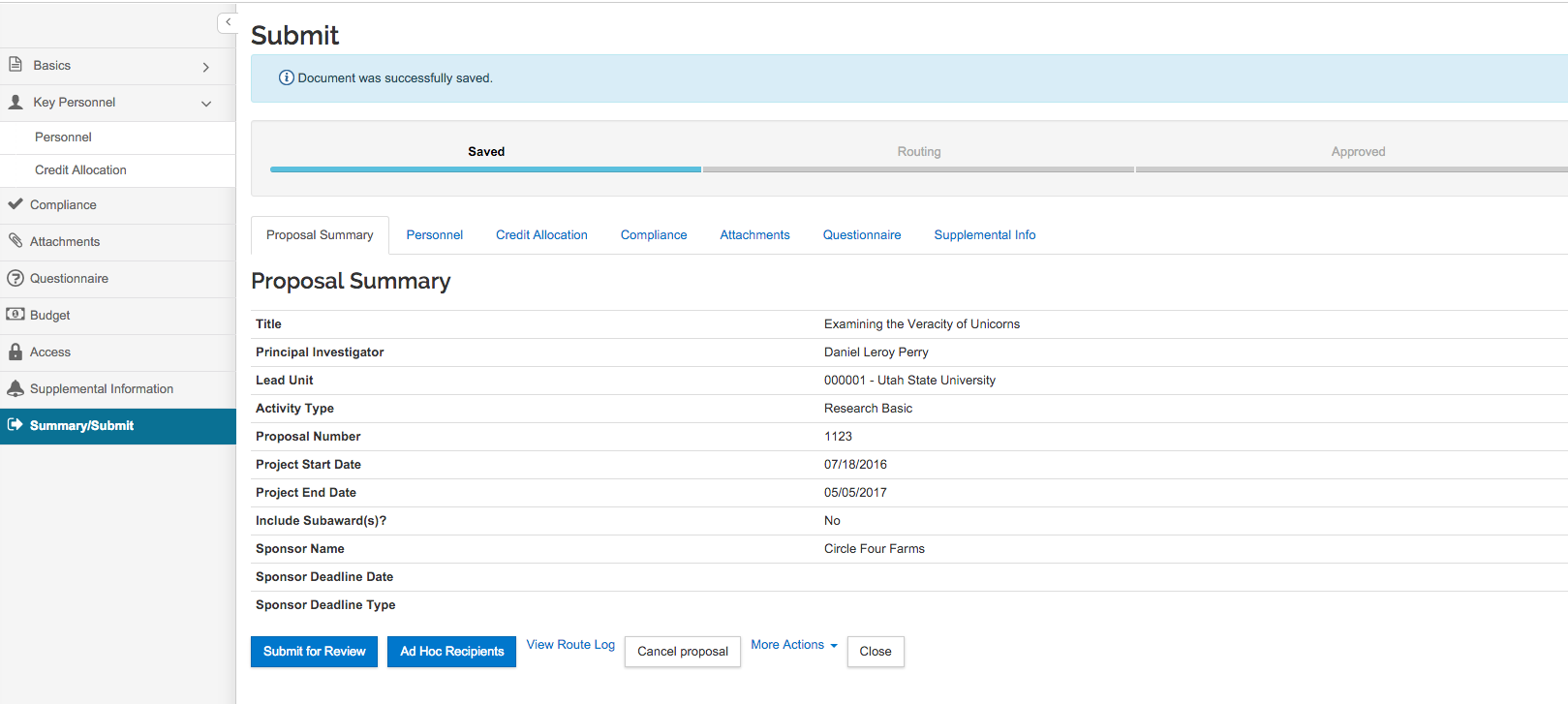
CONGRATULATIONS!
YOUR PROPOSAL HAS NOW BEEN SUBMITTED INTO ROUTING
VIEW THE APPROVAL ROUTING
Click the ‘View Route Log’ link to view the routing status of the proposal.
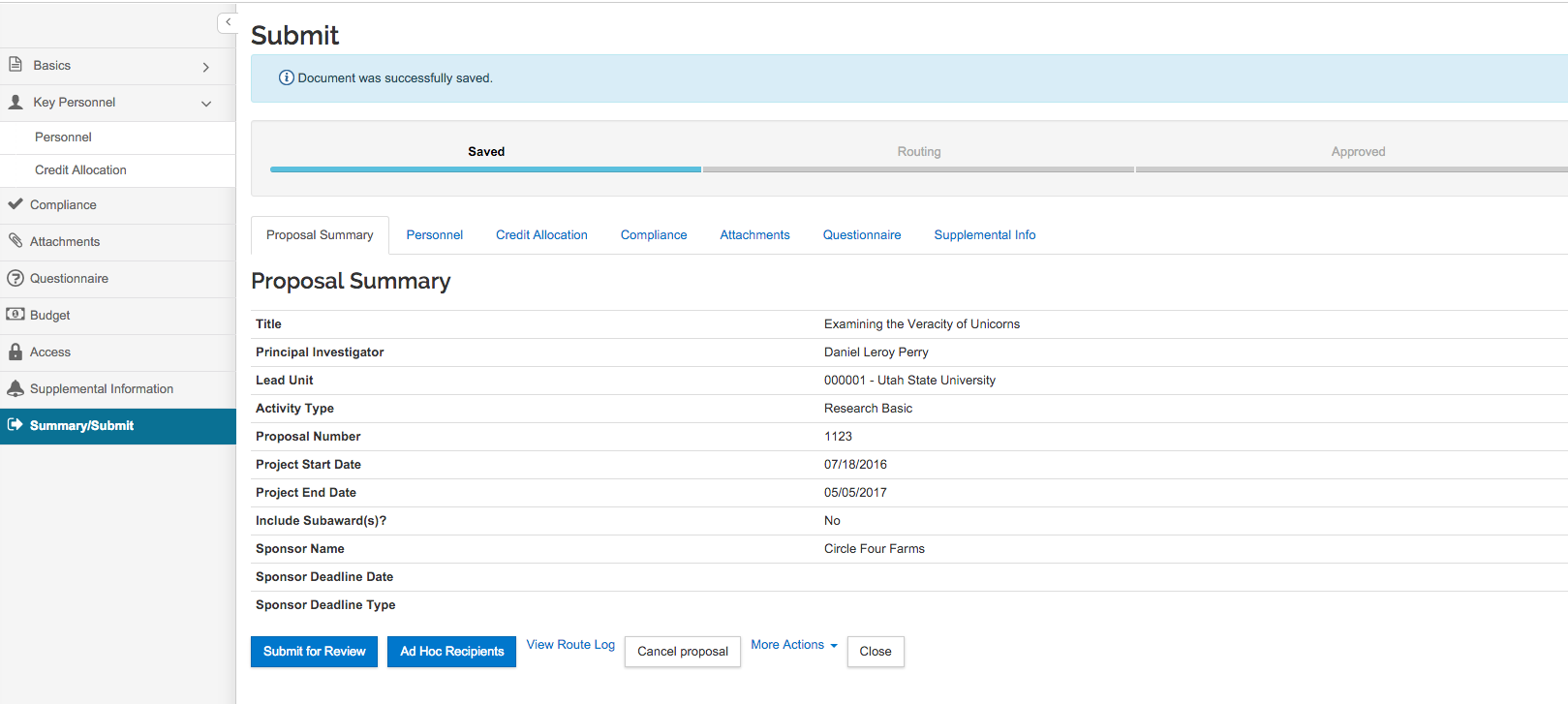
You will see what actions have been taken, who currently has a task to complete (Pending Action Requests), and who will need to approve next.